Windows 7 is now End-Of-Life, learn how to upgrade your PC to Windows 10 for free
Since Windows 7 is now considered End-Of-Life by Microsoft, this means that your Windows 7 computer will not longer receive security updates. This can cause major headaches, especially for those in business, because your computer will be more vulnerable. Additionally, if you are bound by specific laws, such as HIPAA, this can be a real concern.
When Windows 10 was first released Microsoft offered free upgrades to anyone running Windows 7, Windows 8, or Windows 8.1 for one year after the initial release of Windows 10. If you didn’t take advantage of the free upgrade window at that time, you might be thinking that you now have to pay full price to upgrade to Windows 10.
Fortunately, you can still upgrade for free
You can take advantage of Microsoft’s Windows Media Creation Tool and still upgrade to Windows 10 for free right now by downloading Microsoft’s tool and running it on the computer that you want to upgrade. Since this is an official Microsoft application, there is nothing shady going on here. Microsoft is choosing to allow users to use this tool to upgrade for free. However, there is no word on how long this might be available, and if Microsoft will disable this from working in the future.
Your computer does need a valid and active Windows 7, Windows 8, or Windows 8.1 license in order to be given a valid Windows 10 license. This is because Windows 10 will convert your current Windows license into a Windows 10 Digital License that will be linked to your Microsoft account.
Backup your computer
Before you upgrade you should make sure that you have a current backup. Typically, this process will not cause any data loss. However, whenever you are doing any modifications to your operating system you should always make sure that you first have an up-to-date backup before proceeding, always. Trust me on this one!
How to upgrade to Windows 10 for free
Download the Windows Media Creation Tool and run it on the computer that you want to upgrade. You will be presented with a choice to either Upgrade this PC now or Create installation media. Choose Upgrade this PC now to run an in-place upgrade that will install Windows 10 without removing any of your data. This should also keep your currently installed programs. However, some programs may not be compatible with Windows 10, and you will be asked to uninstall them before proceeding.
Follow the prompts and wait for the tool to download Windows 10. Your computer will then restart and finalize the upgrade. Once your computer is back up and running you open the Settings app and go to Update & Security > Activation. You should see “Windows is activated with a digital license”.
If you want to start with a clean slate on Windows 10, choose Create installation media. This will allow you to create a fresh installation of Windows 10 on a USB Thumb Drive that you can then boot into, wipe your computer, and reinstall Windows 10. Be aware that this will remove all programs and data on your computer.
If you are still using a computer with Windows 7, it’s very important that you make sure you upgrade your computer so that you can keep your computer up to date with security fixes from Microsoft.
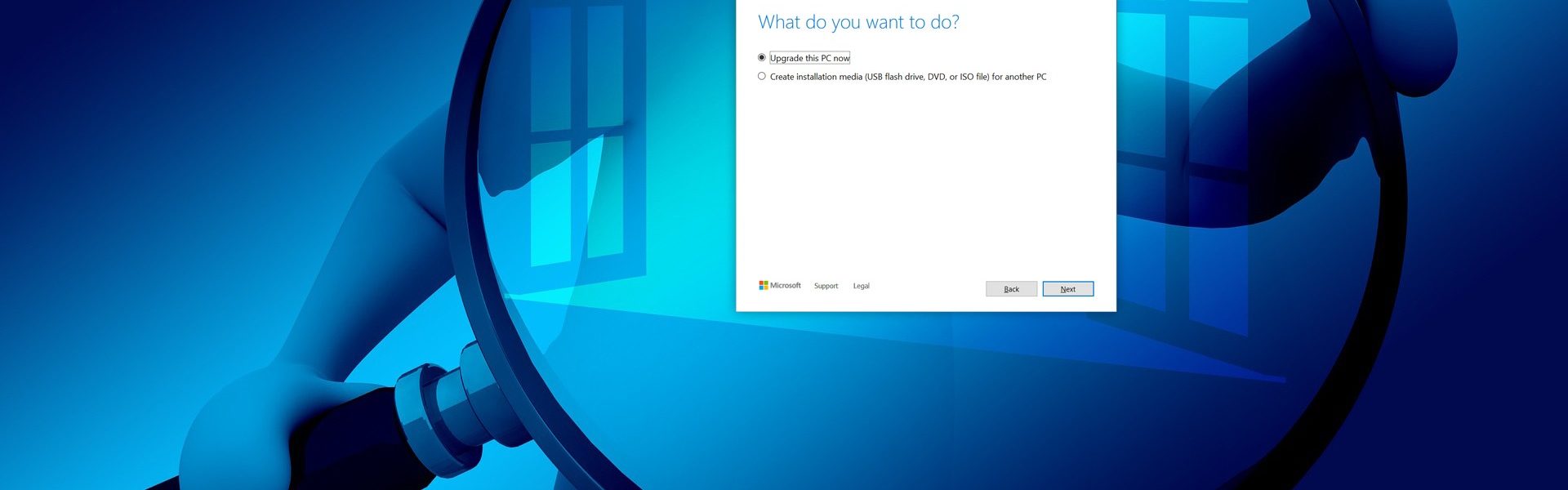
Join The Discussion
No comments (0)